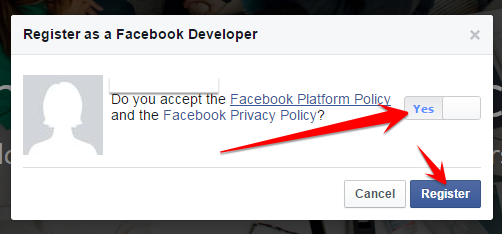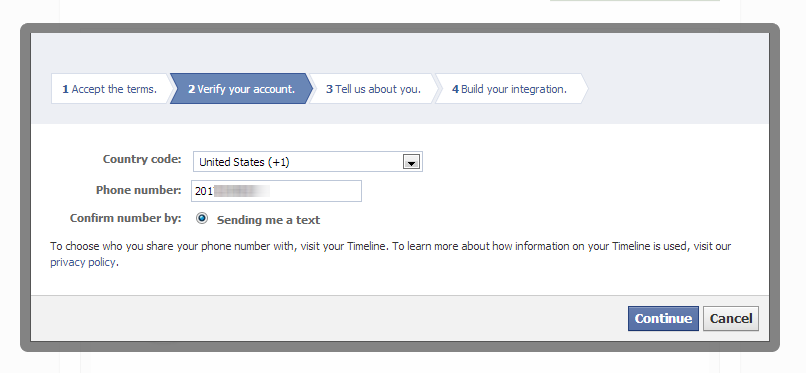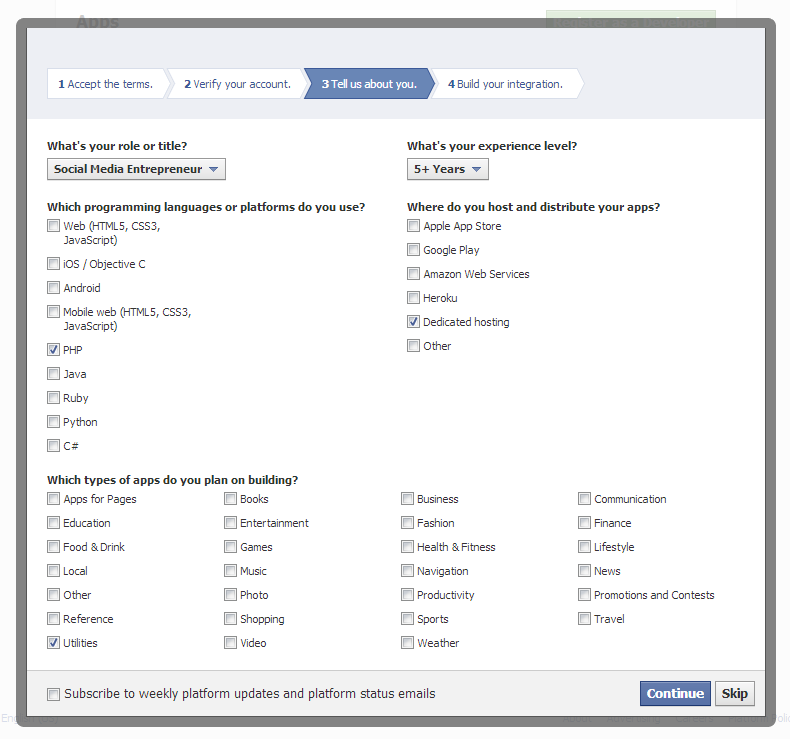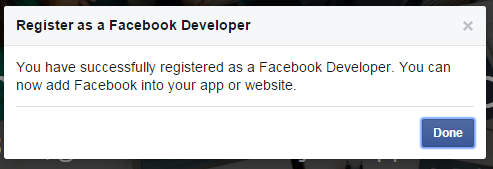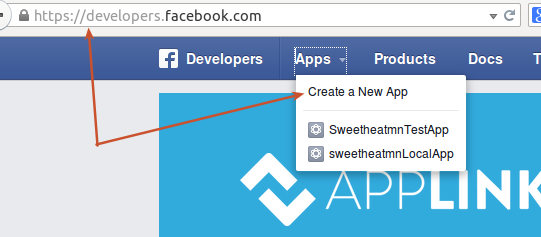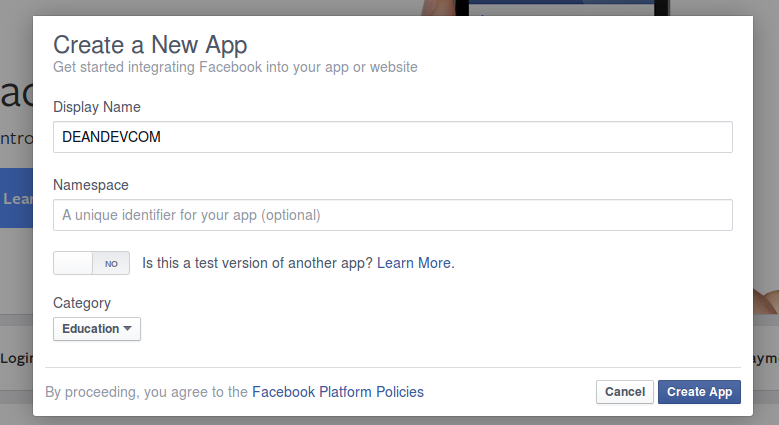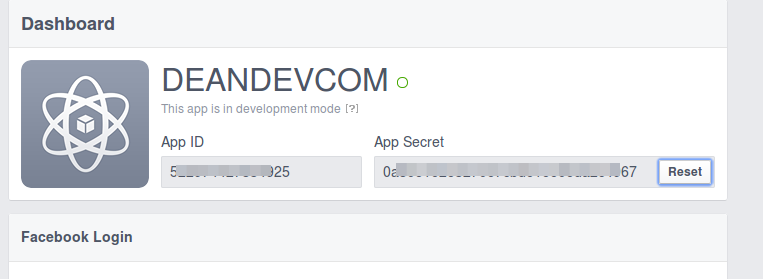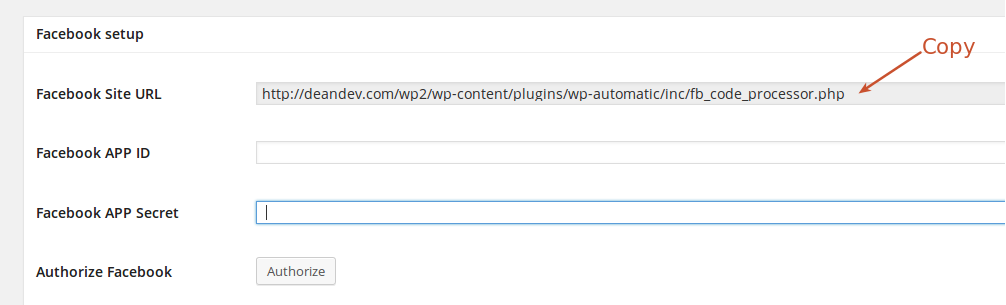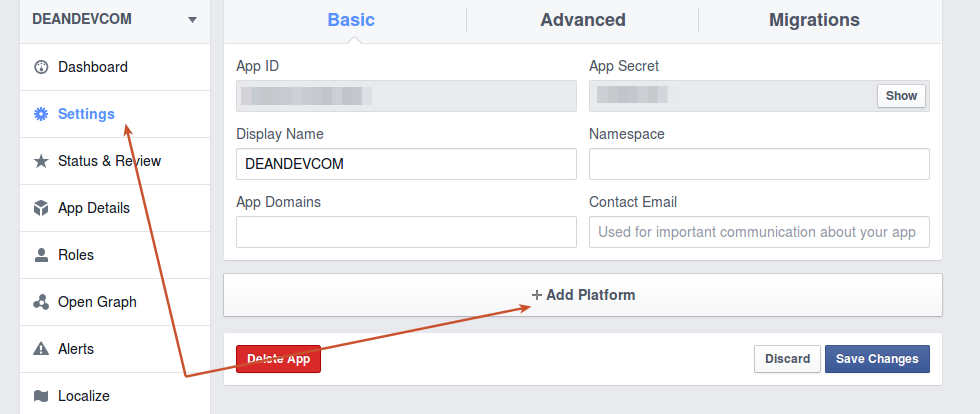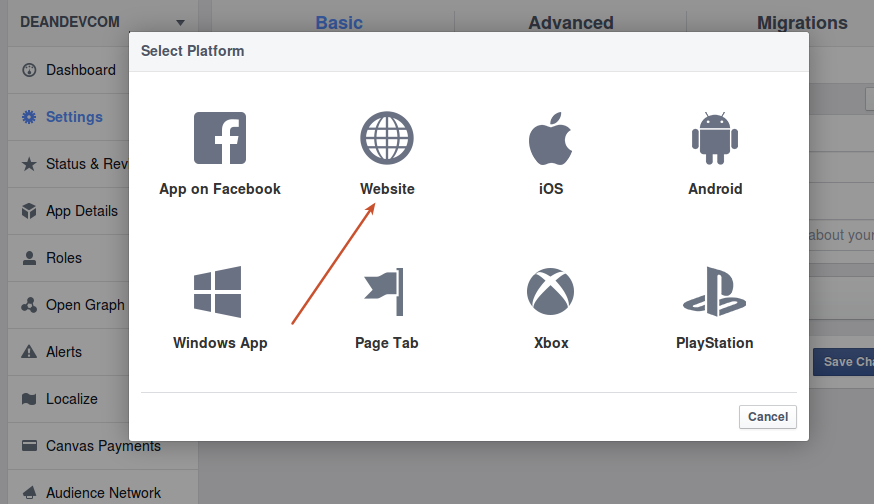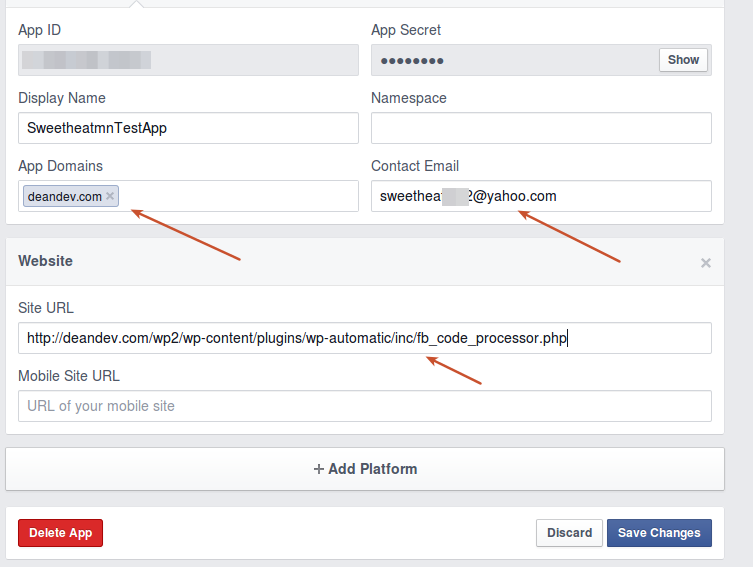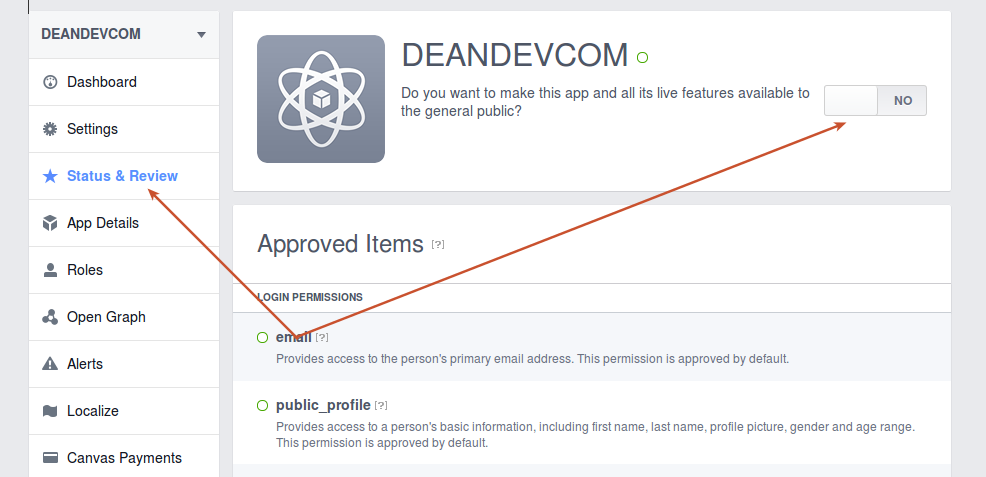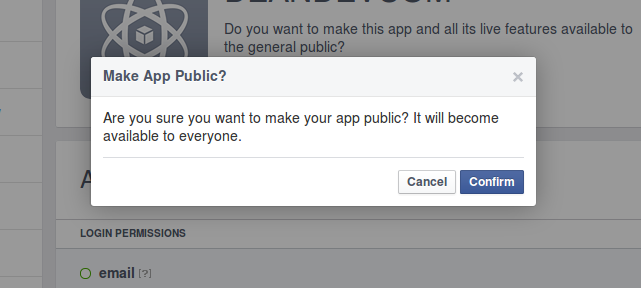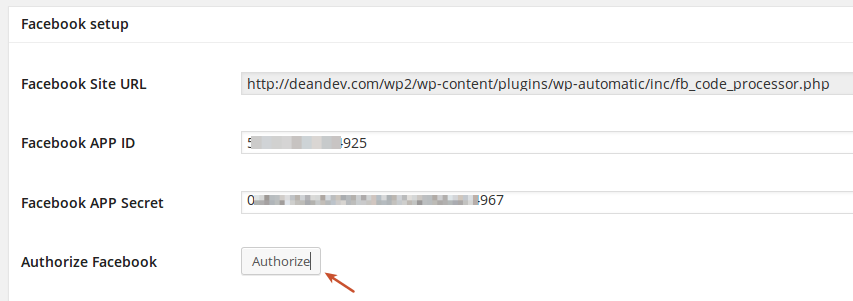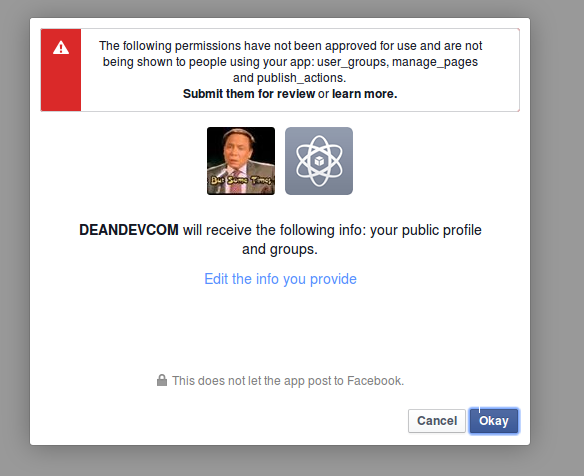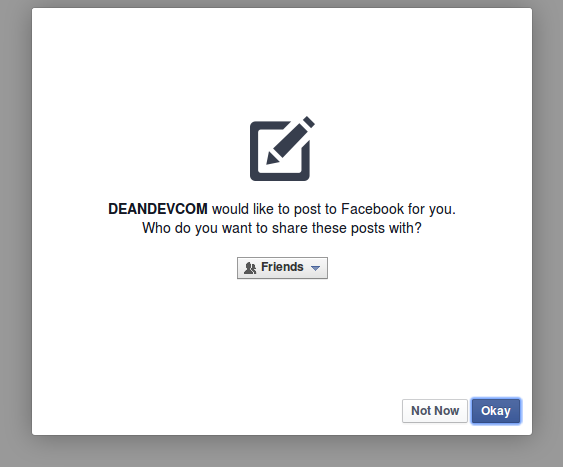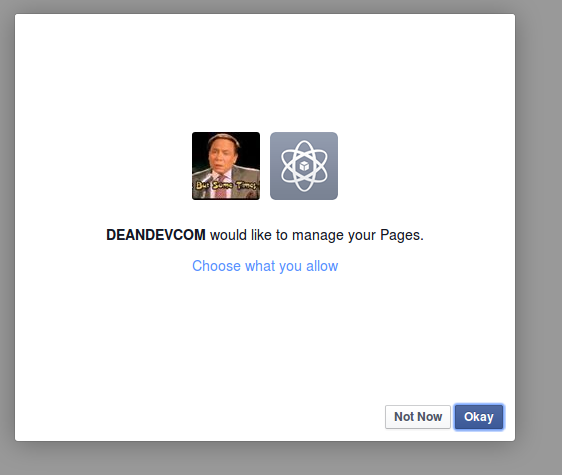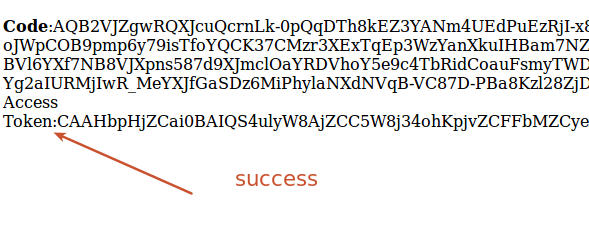Please see the instructions below:
Facebook Configuration
1. Create an app and community page for your website.
1. Login to your Facebook account.
2. Go to the Developers page: https://developers.facebook.com/
If you are not registered as “Developer” yet, you need to click green button “Register as a Developer”. Click here to see the Register as a Developer instructions, otherwise proceed to the step #3.
FAQ: Question: Why I can’t create an app on developers.facebook.com/apps ? When I am trying to enter that page it redirects me back to my account?
Answer: Facebook “Business” or “Advertising” accounts can’t manage apps. Only real user accounts are able to create and manage apps. Please login to Facebook as a personal account to be able to create app.
3. Click “Apps -> Create a New App” menu item.
Fill “App Name”, leave “App Namespace” empty, select any category. agree to policies and click “Create App”, fill captcha, click “Submit”.
Important: Please use your own information, don’t literary re-type “Deandevcom” and other sample info.
– Notice App ID and App Secret (Click “Show”, enter your password) on this page.
4. Copy site url from the plugin facebook settings box we will need it to complete the APP Setup
Back to the APP Click “Settings” on the left, click “Add Platform”.
5. Select “Website” in the list.
6. All Facebook apps are “Sandboxed” by default. All posts will be visible only to to Admins, Developers and Testers. You need to take an app “Live” if/when you would like your posts to be seen by everybody.
Click “Status & Review” on the lest. Change “Do you want to make this app and all its live features available to the general public?” switch from “No” to “Yes”.
Your App is ready to use.
1. Visit the plugin settings and add your APP ID and APP Secret then click Authorize
2. Click “Authorize Your Facebook Account” and follow the authorization wizard. Facebook will ask you series of questions. If you get any errors at this step, please make sure that domain for your WordPress site is entered to your App as “App Domain”.
Important: If Facebook tell you that you need to switch to your main account, you will need to close the wizard, go to facebook.com, switch account, and then start authorization from the beginning.
[Update – May 2014] Facebook changed some rules regarding the apps. This means that the Facebook App, Facebook profile or page and the user who authorizes the app MUST belong to the same Facebook account. So please make sure you are logged to Facebook as the same user who created the app.
Important: When Facebook Authorization Wizard asks you for the access privileges to your profile/pages, do not uncheck anything and don’t click “Skip”.
Facebook don’t have the ability to request permission to just one page. It’s either all of them or none. If you click “Skip” it means you forbid Facebook from posting to any of your pages, groups or profiles.
Our plugin will post only to the page that you specify
Note: Please don’t pay attention to the red message on top of the screenshot above, you don’t need to submit your app for review if you will be posting to the profile and pages you admin.
If authorization is successful you should see a page like this otherwise an error message will be displayed in the page
4. Your Facebook account is ready to use.