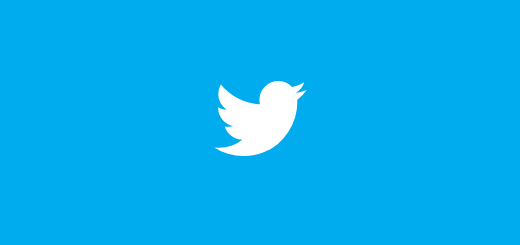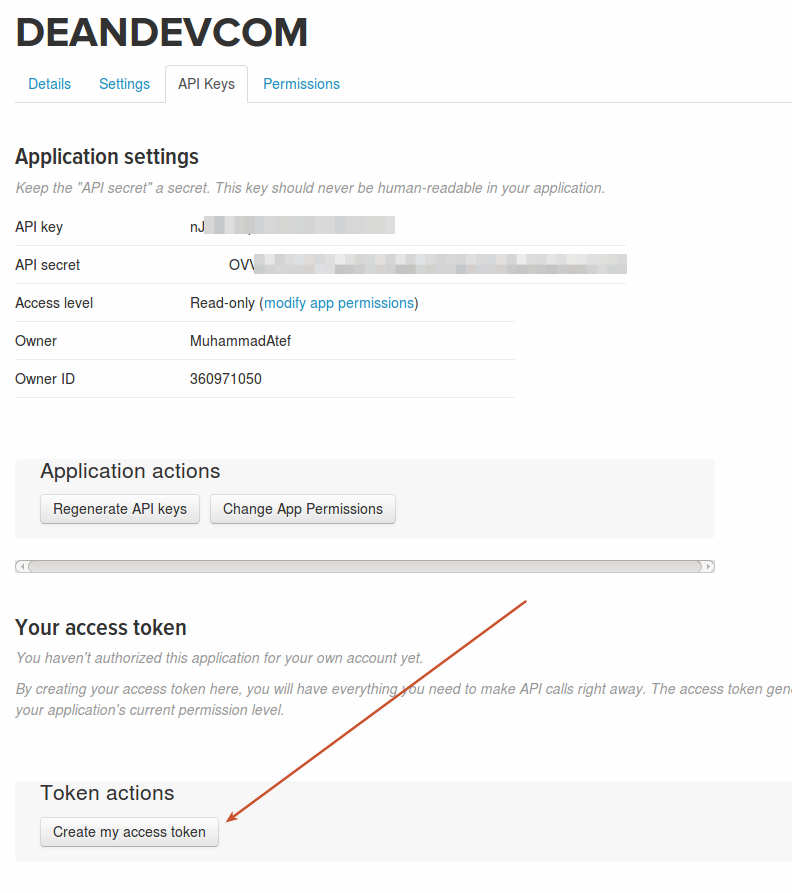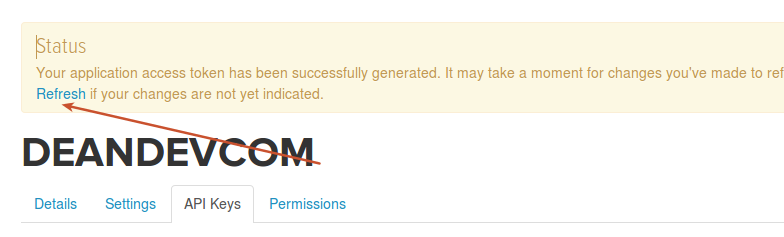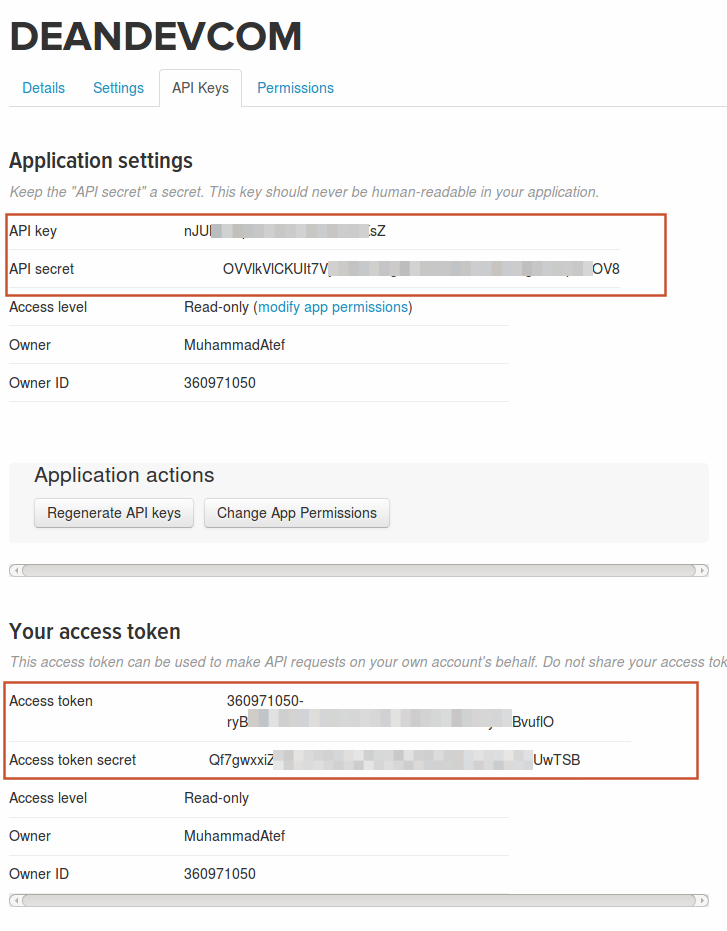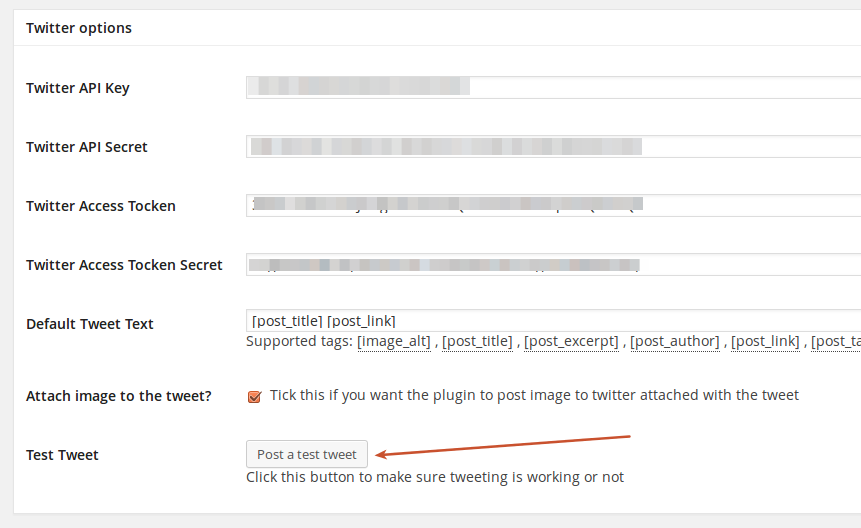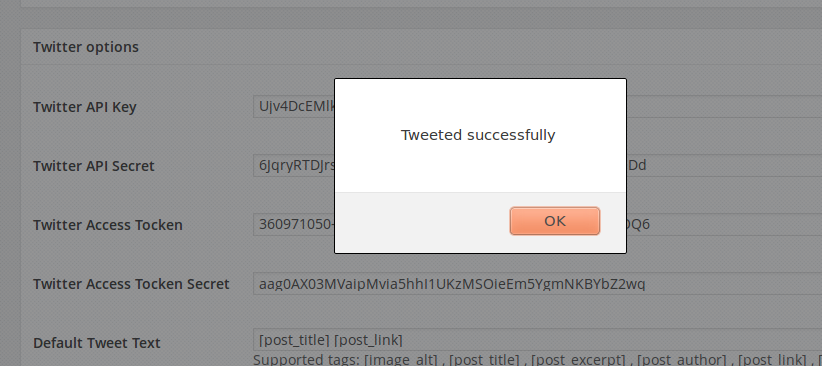Twitter uses OAuth to provide authorized access to its API. You need to create Twitter application with “Read and Write” access level and get “API key”, “API secret”, “Access token”, and “Access token secret”.
There is no need to separately “authorize” your blog, just enter all applicable info.
Twitter Configuration
1. Create a Twitter App for your website.
1. Login to your Twitter account.
2. Go to the Developers website: https://apps.twitter.com/ Sign in again if asked. Click “Create a new app” button on the right.
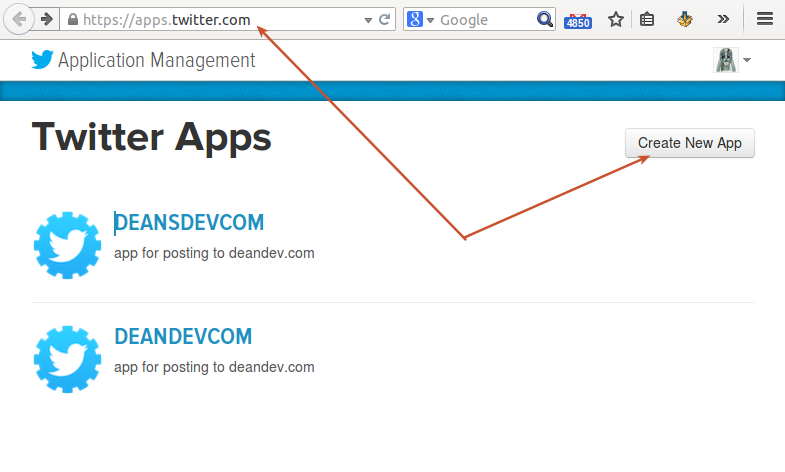
3. Fill details, click “Create your Twitter application”.
Please use your own information for the next step, don’t literary re-type “NextScripts Blog”, “NextScripts.com” and other sample info.
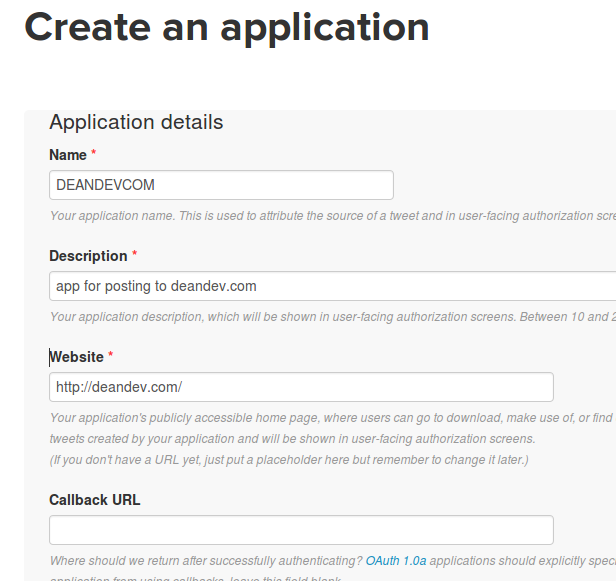
4. Click “Permissions” tab.
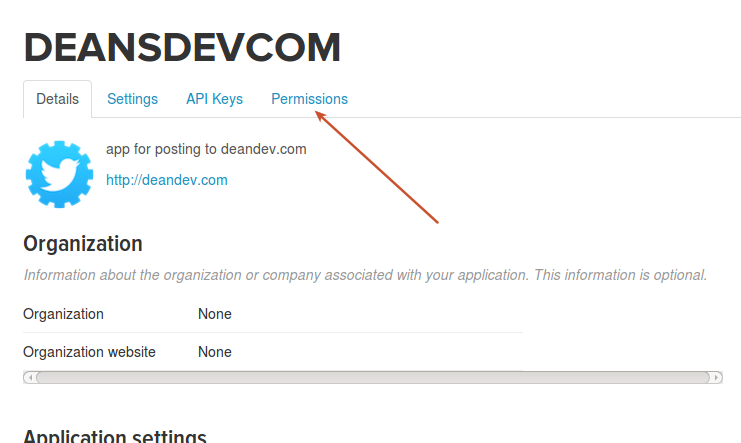
[Very Important] Change “Permissions” to “Read and Write”. Click “Update Settings”
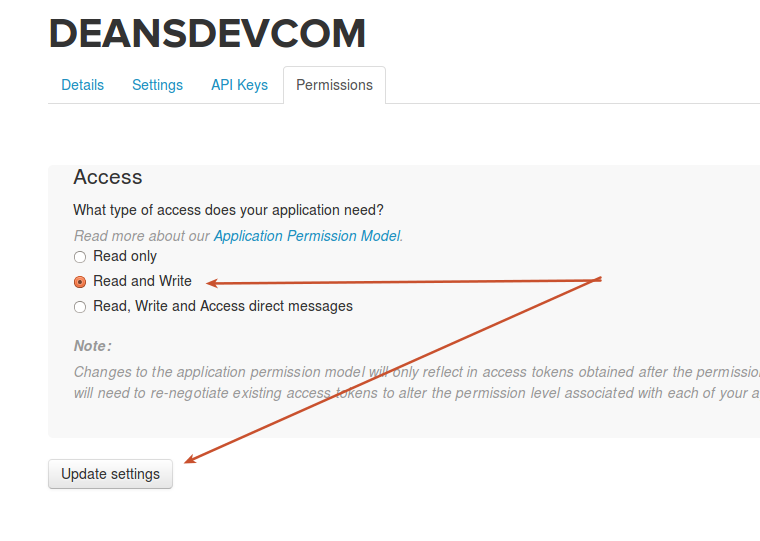
5. Click “API Keys” tab. Click “Create my access token” button at the end of the page.
Wait couple minutes and click “Refresh”. (Keep refreshing the page until you see “Your access token section.”)
– Notice API key and API secret as well as “Access token” and “Access token secret” on this page.
FAQ: Question: I am getting this error when testing my account.{“error”:”Read-only application cannot POST”,”request”:”/1/statuses/update.json”}
Answer: Please check steps 4 and 5 again. Make sure your have “Read and Write” for both “OAuth settings” and “Your access token”
2. Connect Twitter to your WordPress.
copy/paste your API Key,Secret,Token,Token Secret and click “Test Tweet” it it tells you success then it is ok if not revise your settings again.
If successful you will see success message