1- Visit this link for subscription
2- Click the “Sign Up” button
3- Login using your Microsoft account and if You don’t have an account click the sign up button to create a new one
4- Now accept the license and click “Sign Up”
If you have successfully signed up, you should recieve a Thank you message
5- Now visit this link and click “Register”
6- Once you get the registration form, add a unique name as the app ID it can be any text and numbers for example I added wpautomatic123456789 , you can add anything
also name your APP with any Name and add https://microsoft.com as the “Redirect URL” and click “Create”
7- Now you should see your APP saved, Edit it to get the App Id and secret key
8 – Copy/Paste them to your APP for translation
Happy Translating 🙂
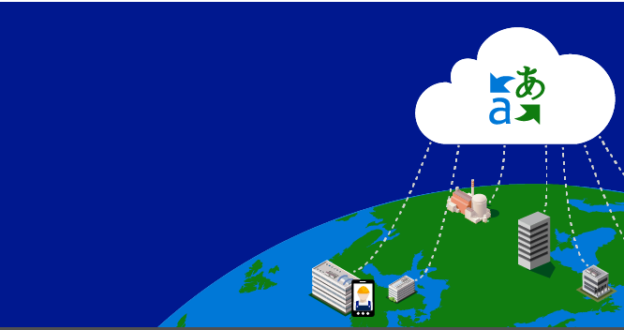
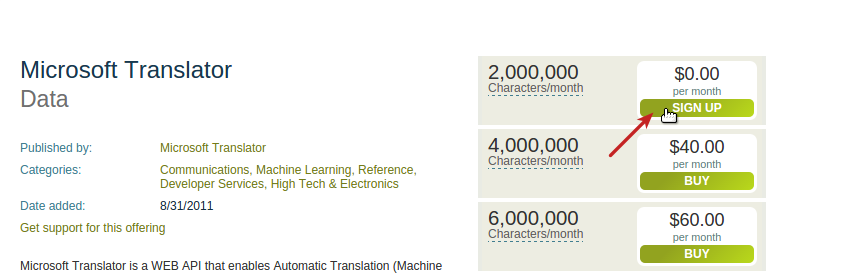
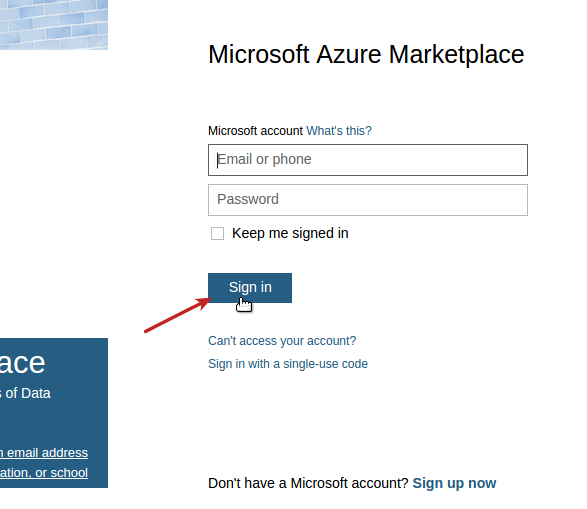
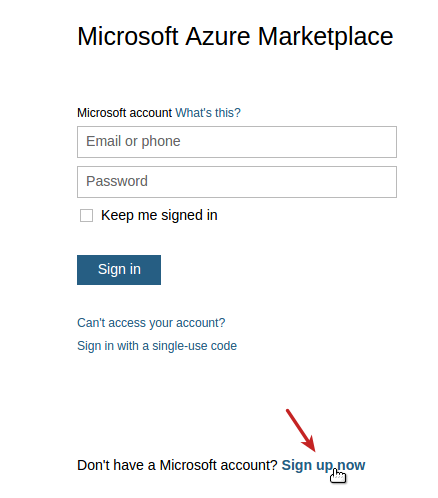
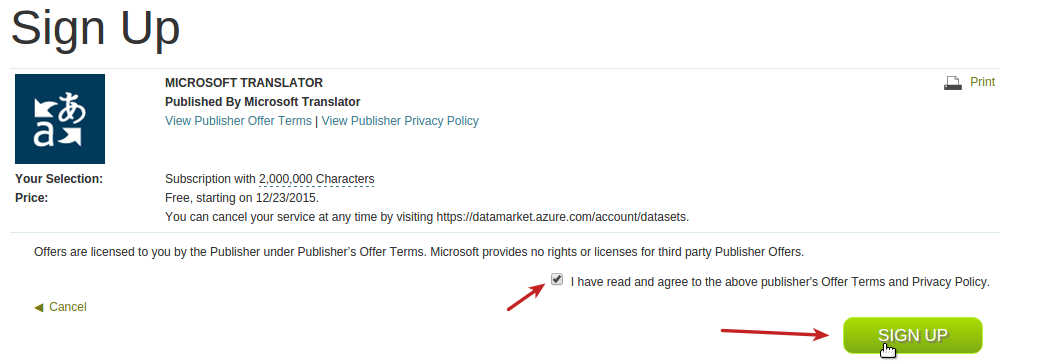
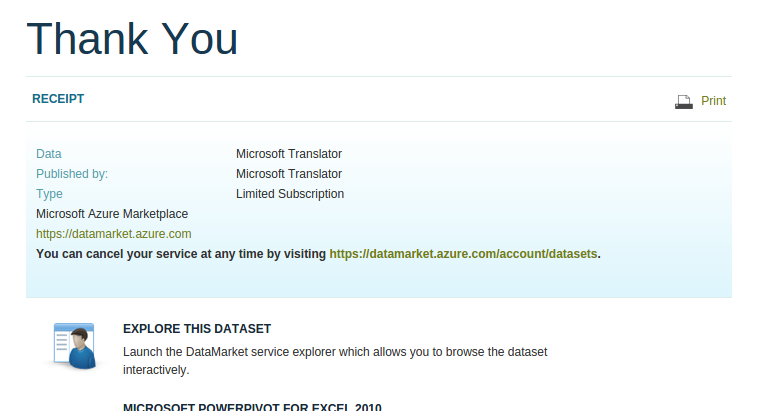
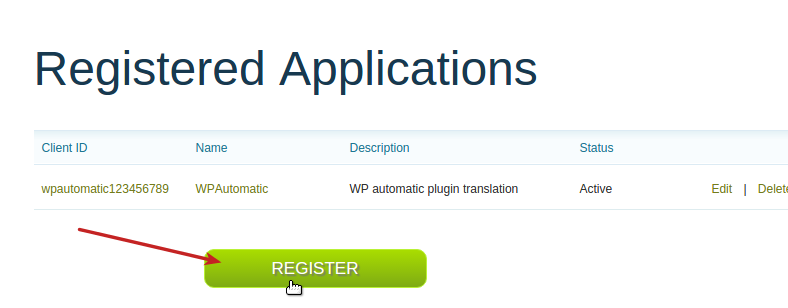
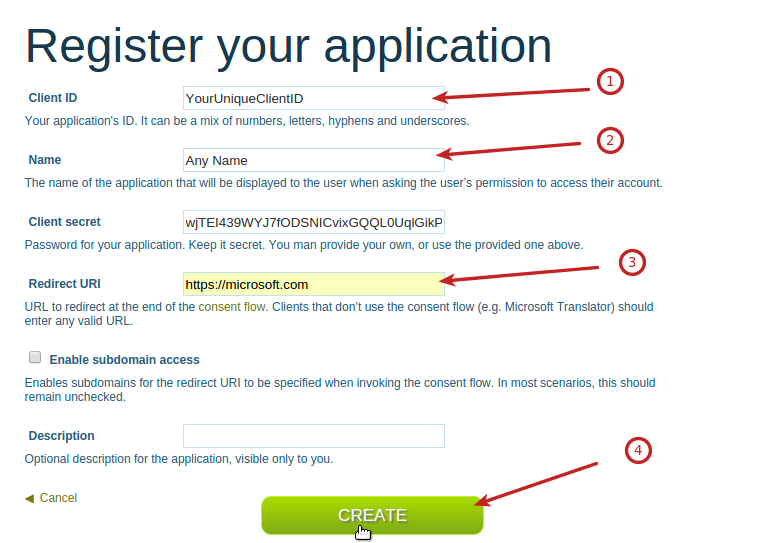
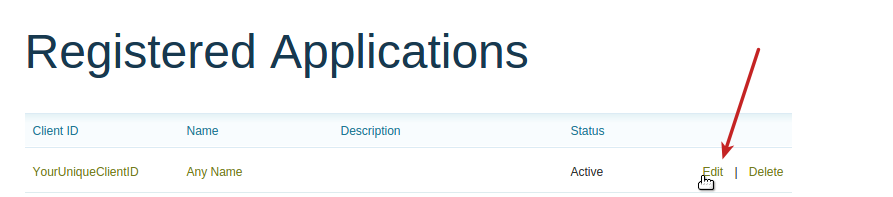
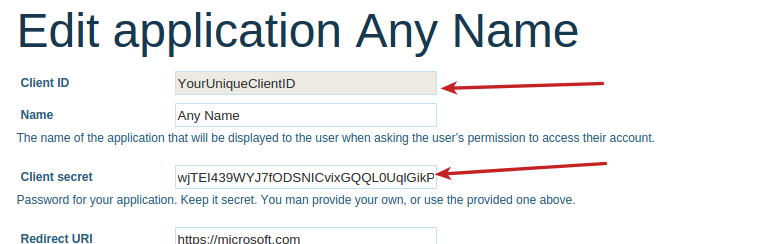
Pingback: How to post from twitter to wordpress using wordpress automatic - VALVEPRESSVALVEPRESS