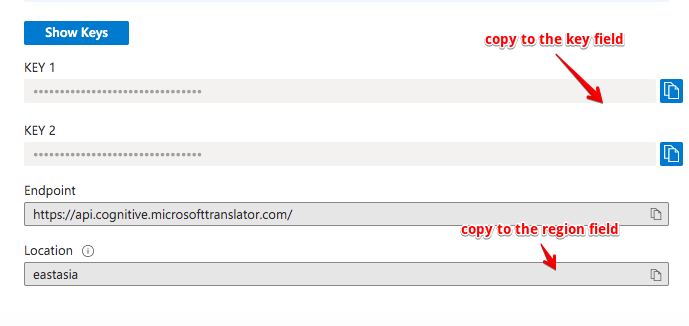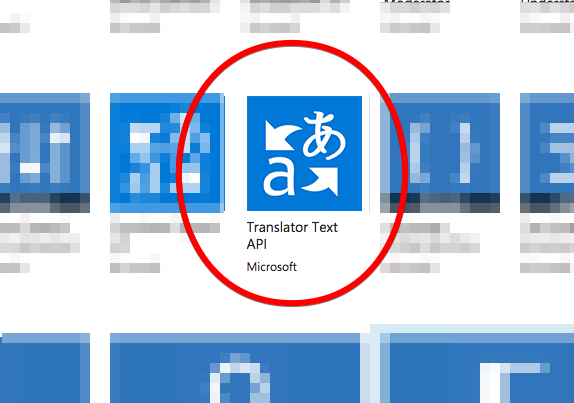WordPress Automatic Plugin can post from various sources to WordPress automatically. It also has the option to translate the content before posting it using Microsoft translator
[updated on 2 May 2020]
Check this video tutorial or steps below
1- Sign up for an Azure account here http://azure.com/
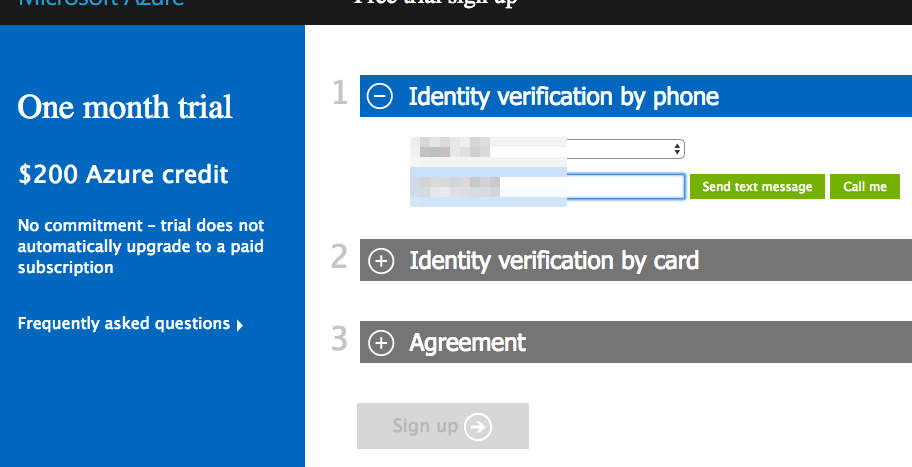
2- After you have an account go to http://portal.azure.com
3- Click the “Create a resource” button
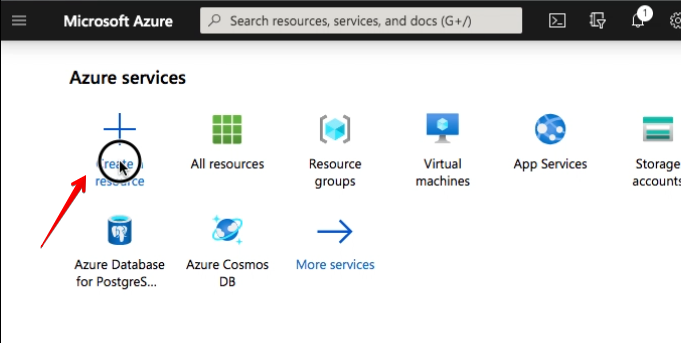
4-Search for “Translate” in the search box
5- choose “Translator Text API”

6- Click the “Create” button
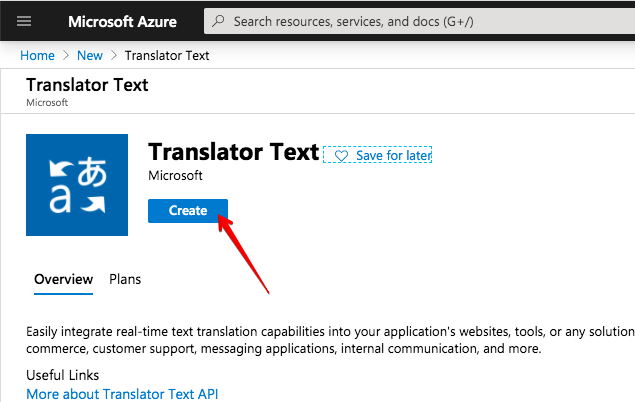
7- Fill the form and set the Region to Global then hit the create option
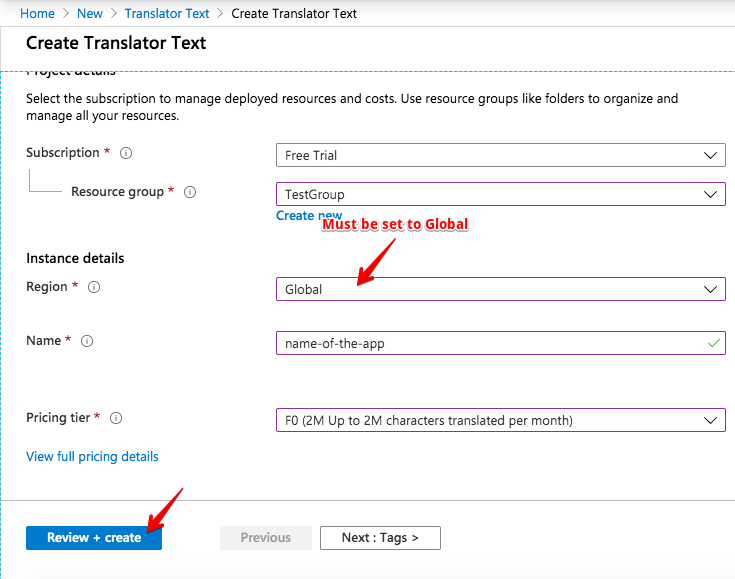
Better set the region to “Global” . If it did not create for you, chose whatever region you like but you will need to set the region field on the plugin settings page to the chosen region
8- Let it validate, then create Create
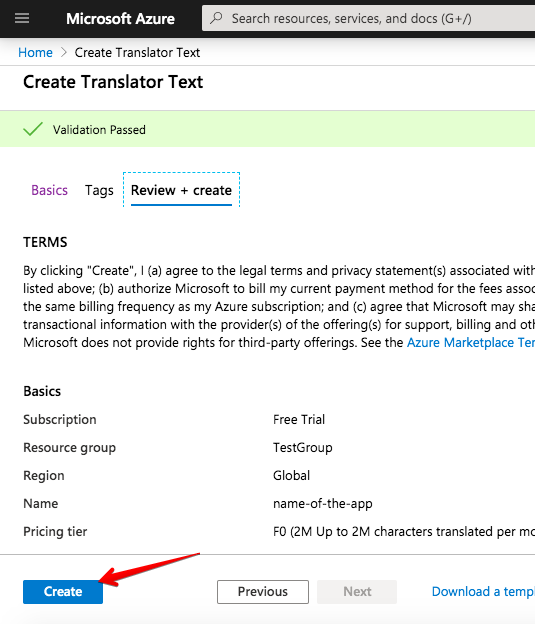
9- once created, click on the home icon
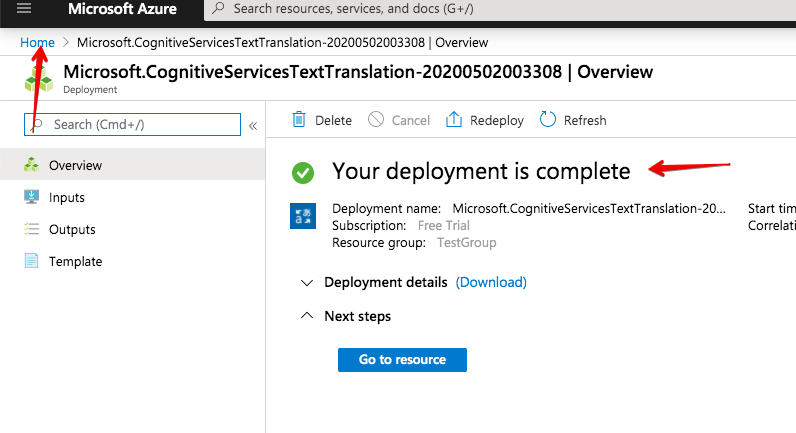
10- click on “All resources” then pick the APP we just created
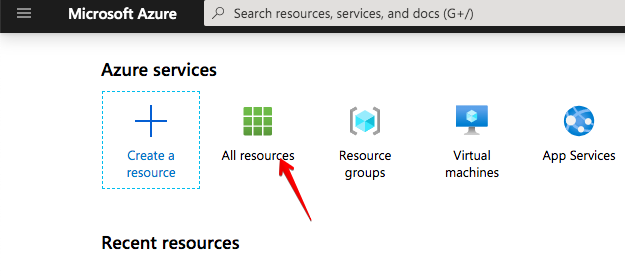
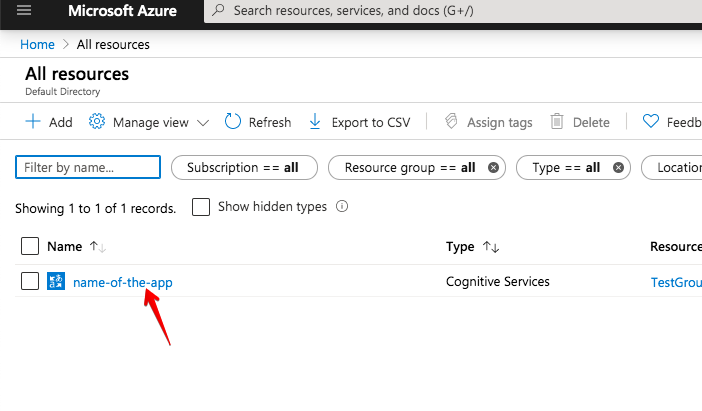
11- Click on keys button then copy the API key
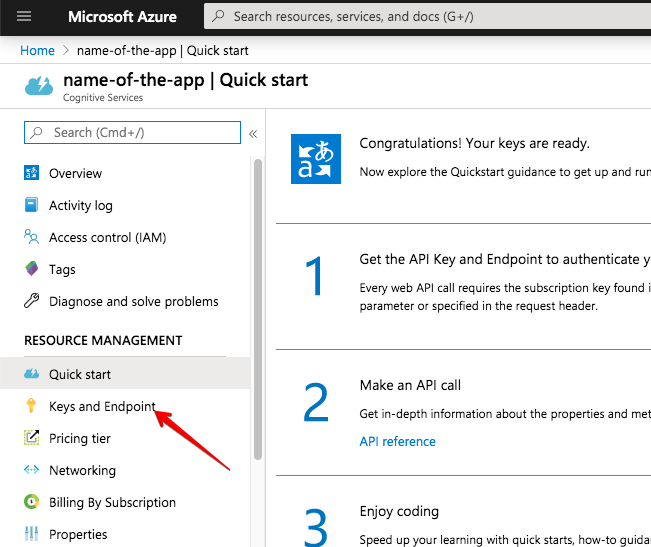
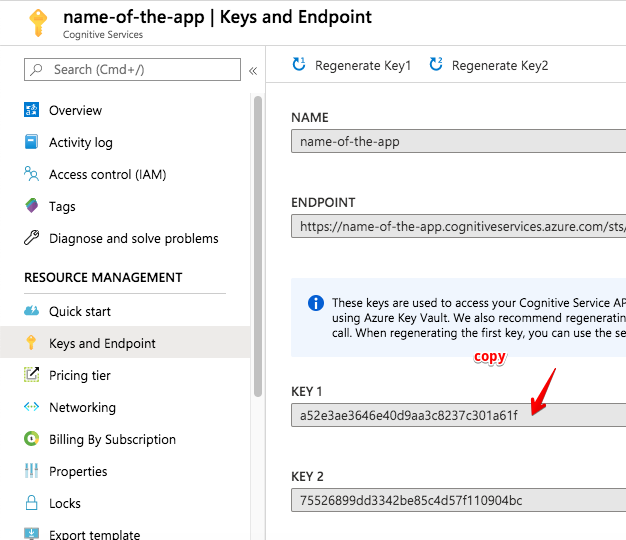
Now you can paste to your WordPress Automatic settings page Happy translation 🙂
If you have chosen a region, copy the location value to the region field on the plugin settings page below the API key